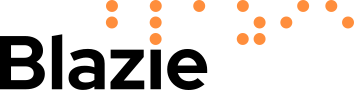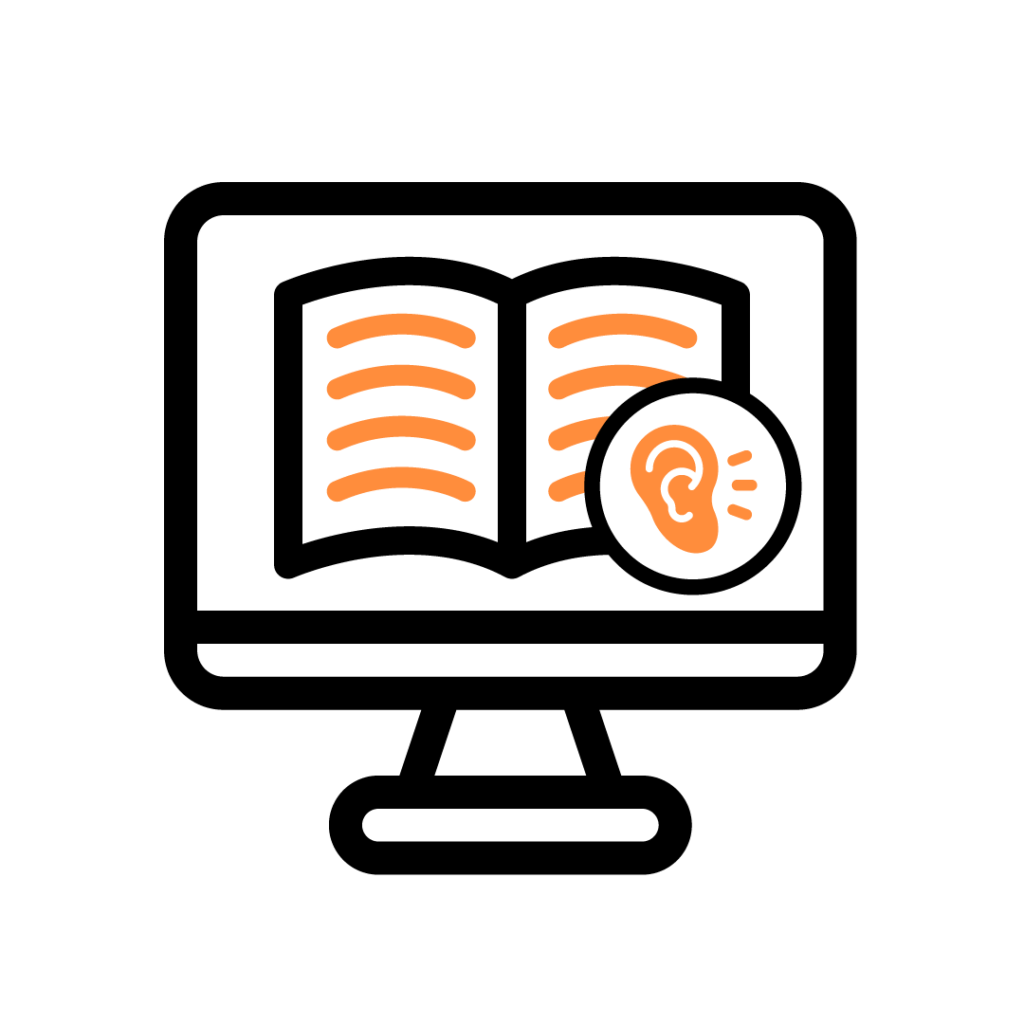
What is a screen reader?
A screen reader is a type of assistive technology that enables individuals with visual impairments or blindness to navigate and interact with digital content. It converts on-screen text, menus, and elements into speech or Braille output, allowing users to access applications, websites, and documents independently.
Screen readers are essential for accessing computers, smartphones, and other digital devices without relying on sight. They provide spoken feedback and keyboard shortcuts to help users read, write, and navigate efficiently.
How do screen readers work?
A screen reader is a type of assistive technology that enables individuals with visual impairments or blindness to navigate and interact with digital content. It converts on-screen text, menus, and elements into speech or Braille output, allowing users to access applications, websites, and documents independently.
Screen readers are essential for accessing computers, smartphones, and other digital devices without relying on sight. They provide spoken feedback and keyboard shortcuts to help users read, write, and navigate efficiently.
Popular screen readers
There are several screen reader options available, each with unique features and compatibility with different systems:
- JAWS (Job Access With Speech) – A widely used screen reader for Windows, offering extensive customisation and scripting options.
- NVDA (NonVisual Desktop Access) – A free, open-source alternative for Windows with strong web and document accessibility.
- VoiceOver – A built-in screen reader for macOS and iOS devices, providing gesture-based navigation.
- Microsoft Narrator – The default screen reader in Windows, offering basic functionality for navigating the operating system.
Choosing the right screen reader depends on the user’s needs, budget, and the applications they frequently use.
Common questions about screen readers
How do I navigate a website using a screen reader?
Screen readers provide keyboard commands for navigating websites efficiently. Users can jump between headings, links, and form fields using shortcuts. For example, in JAWS and NVDA, pressing “H” moves to the next heading, while “Tab” cycles through links.
Can I use a screen reader with Microsoft Office and email?
Yes, screen readers are compatible with applications like Microsoft Word, Excel, Outlook, and web-based email clients. They provide shortcuts for reading and composing emails, formatting documents, and navigating spreadsheets.
How do I customise a screen reader to suit my needs?
Most screen readers offer customisation options such as adjusting speech rate, choosing different voices, and setting verbosity levels. Users can also configure Braille display settings if they use one alongside their screen reader.
How can Blazie help?
At Blazie, we provide expert training and support to help individuals and organisations make the most of screen readers. Whether you are new to screen readers or need advanced customisation, we can assist with:
- One-to-one or group training – Tailored sessions to help users navigate applications effectively.
- Troubleshooting and setup – Ensuring screen readers work correctly with your operating system and software.
- JAWS scripting and customisation – Developing bespoke solutions for workplace applications.
If you would like to learn more about how screen readers can benefit you or your organisation, get in touch with our team at info@blazie.co.uk.